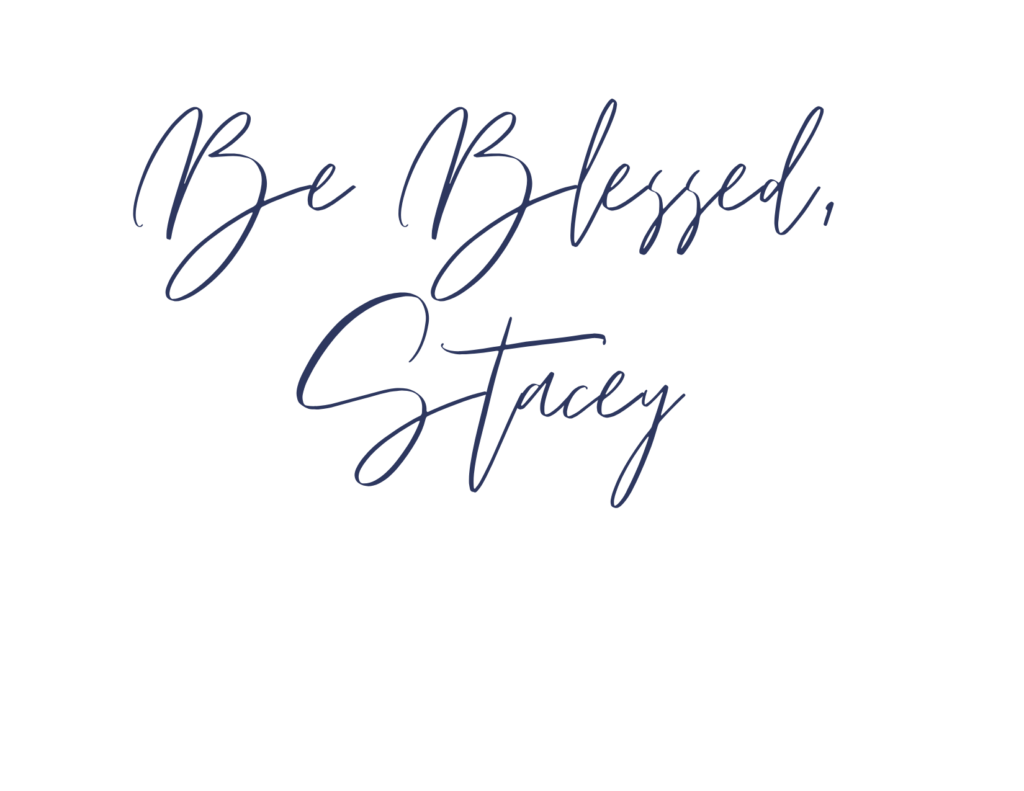One simple tool that I use often in teletherapy are google chrome extensions. I think they can get overlooked but there are some “must have” extensions that I use daily for work productivity and within my speech therapy sessions. NOTE: You can only use google chrome extensions within your chrome web browser.
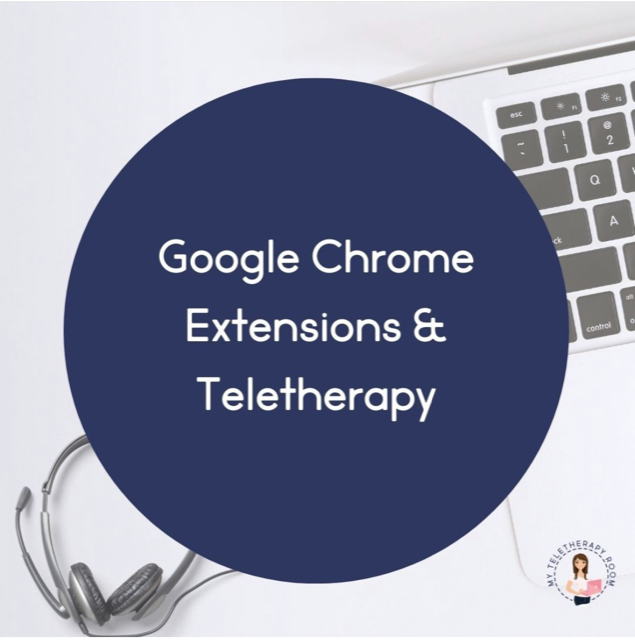
A google chrome extension is like a small app that customizes your browsing experience. In order to search and add extensions to your extension tool bar, you open the CHROME WEB STORE.
- Open the Chrome Web Store.
- In the left column, click Apps or Extensions.
- Browse or search for what you’d like to add.
- When you find an app or extension you’d like to add, click Add to Chrome.
Custom Cursor
When I first started teletherapy, I immediately discovered that I had to find a way to make my cursor more catching to the eye for my students. I initially started by enlarging my mouse icon within the settings of my computer. When I discover CUSTOM CURSOR, it quickly became my go to! Here is why i LOVE IT……
- Offers free or paid version.
- Easily change the size of your cursor
- Change cursor shape to seasonal images
- Allows you easily bring attention to a stimuli on the screen.
Brain Breaks/Quick Games
Are you looking for a quick brain break during your sessions? Have your students earned a few minutes of game play? Do a search in your chrome web store for a few games that you can add to your browser for quick access. Here are few I have used….
- Connect Four
- Would You Rather?
- Kids Memory
Weava
This is my favorite speech therapy tool that I use for older students. It works very well for mixed groups. WEAVA is a highlighting tool that you can use on websites. BUT guess what??? It is much more than a highlighter.
I created a you tube video with a quick tutorial. Check the image below.
- Highlight text on any web page…even BOOM CARDS!!!
- Organize highlights into collections.
- Collections are saved into customized folders making them accessible between teletherapy sessions.
- Upload individual PDF’s into the app.
- Assign highlight color to students or task areas.
- Endless opportunities to easily target a variety of goals for all ages.
Screen Capture
I use a screen capture tool everyday for my student teletherapy sessions and for other work related tasks. There are several chrome extensions you can use and “SCREEN CAPTURE” is one of my favorites. I also have a screen recorder app that is downloaded onto my computer.
- I take a screen shot of some work we are completing together during our session and send it home for homework via the chat box or a quick email.
- I screen record some therapy tasks for further demonstration especially in the area of articulation. I send it for home practice.
- The short cut for mac is shift+command+4
- The short cut for PC users is shift+command+3
Bitmoji
We all know that virtual and Bitmoji classrooms are the new best thing. You can use the Bitmoji chrome extension a few other ways too! **NOTE: Some Bitmoji’s are inappropriate and I encourage you to do some screening when using the app.
- Therapy Tool: address feelings, nonverbal communication, descriptive language, syntax, and articulation with bitmoji’s
- Use them as visuals to review session rules and expectations
- Provide immediate feedback during sessions
- Create comic strips
- Provide digital feedback to your students online
- Emails
Extensity
Because chrome extensions tend to slow down your browser, you will need to have Extensity added. Extensity allows you to quickly enable and disable extensions. With just a click of the button within Extensity, you can turn on and off your chrome apps and extensions which will keep your browser speech up to par.
Ad Blocker
Don’t you hate it when inappropriate ads pop up when you are engaging with a student in a lesson. Consider searching for an ad blocker chrome extension to eliminate this problem.
Thank you for stopping by My Teletherapy Room!
If you ever are curious how why I became a teletherapist, you might enjoy reading my first blog post “How Teletherapy Found Me.”