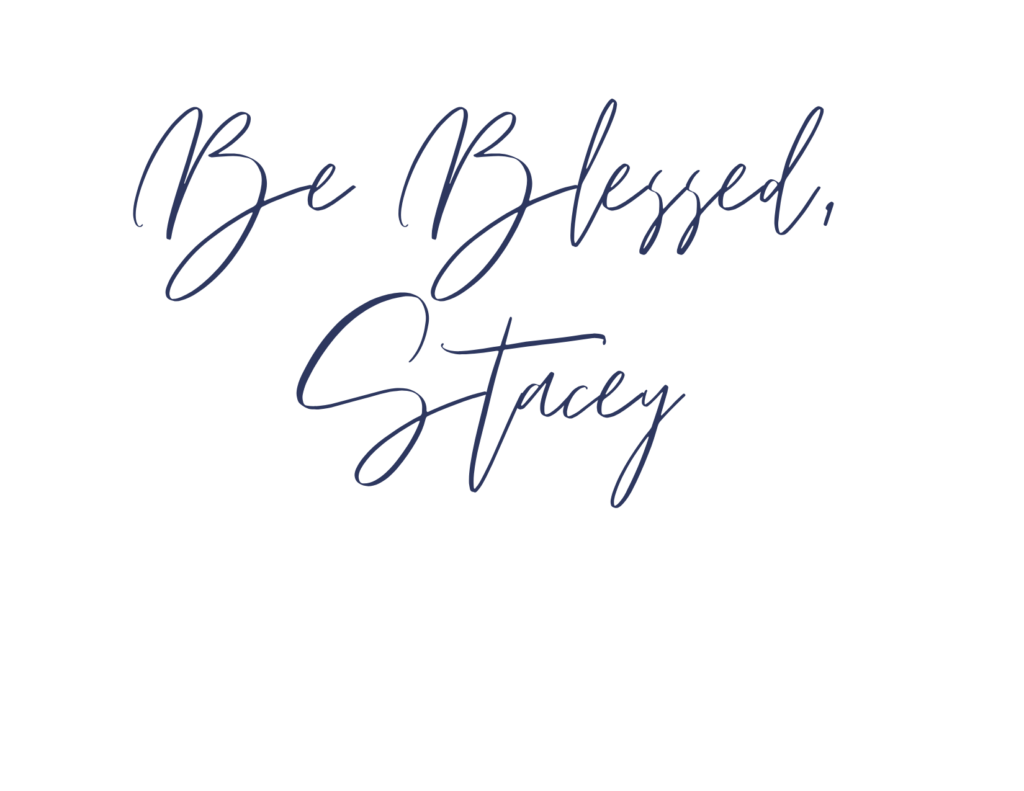As you are just getting started with teletherapy, you probably have spent hours planning your first session. Your office space is set up with the files on your computer organized and bookmarked. YOU ARE READY for your first teletherapy session. You log on only to quickly encounter an issue and the panic starts. FIRST…I promise you will experience teletherapy technical difficulties. SECOND, don’t worry…I have your back. It is no big deal if you run into tech issues. JUST BE PATIENT and WORK THROUGH IT.

Below are some very common tech troubles or questions that I see frequently in the teletherapy world. These are easy to fix or work around. If you can’t figure something out, you can turn to your school or companies tech support who can solve the problem for you.
My student cannot hear my video when I play it but they can hear me speaking?
This is an easy fix. If this occurs, you will need to unplug your headset to direct the sound to come back out of your computer. The microphone within your computer will pick up the sound and your student will be able to hear it. When the sound is projected through your headset, your computer microphone will not pick it up. Hence, your student won’t be able to hear the video. You can also go into your settings on your computer and change the input/output of your headset. I do this because it is quicker than unplugging my microphone. You may need to CRANK the sound on your end too. If you are Zoom user, you can click the box “share sound” in the lower left hand corner of the screen at the time of screen sharing. If you miss this step, stop sharing and try it again but this time remember to click that box.
I cannot hear my student or my student cannot hear me.
First, make sure your headset is plugged in and ready to go prior to logging into your platform for your session. This is true for both you and your student.
Prior to your session, I encourage you to do a tech check with a close friend or colleague. Be sure that your settings within your computer AND platform are correct. You should be able to select which input/output device you are using both within your platform and on your computer. Usually, you need to have both of them set to access the microphone/headset you are using.
If your settings are good to go, you and/or your student may need to unplug your headset then plug it back in. You can try to log out of your session and restart it. Seems silly but sometimes doing this will be a quick fix.

My video is lagging and glitchy.
This more than likely means the internet connection is slow. This may occur if you have multiple students in a group or if your students are not hard wired. Do a speed test at speedtest.net with your families to make sure they are meeting the minimum upload and download speeds required for your platform. Both you and your student should not be using WIFI but should be connected to your internet source with an ethernet cord for optimal performance. Next, turn off the WIFI on your computers once you are connected. Using the hotspot on your cellphone is not encouraged. There are those unique situations that this occurs but do your best to support your family to move to a high speed internet connection.
I gave my students mouse control but they are not able to click on the screen or interact with me.
Some platforms do not allow for assigning mouse control to students. If you are confident your platform allows this, you will need to check what kind of device your student or client is using. If it is a chromebook or Ipad, I hate to break the news but they won’t be able to take control of the mouse. Although that is not ideal, I run many sessions without mouse sharing. The students still have a fun and are engaging sessions when I do the CLICKING!
I cannot upload Boom Cards (TM) onto my platform.
Boom Cards are stored in the cloud and are a web based application. You will not be able to upload them into any platform. In order to access Boom Cards, you will need to have screen sharing capabilities. Screen share your desktop or the application.
I hope you find these little tips and tricks helpful. I know you will rock teletherapy!